Your workflow is the cornerstone of a successful, efficient hiring process. JobScore’s workflow templates add flexibility and power by allowing you to connect workflow stages to note, task, email, action and offer templates. These changes mostly impact folks on the JobScore professional and enterprise plans. Before we dive into the workflow specifics, we want to alert you to a change in JobScore’s core navigation included in this release:
The 3 Dots Action Menu
We’ve changed the behavior of the 3 dots action menu on the candidate manager. This is because some of you have many templates, and they were making the menu scroll off the page… so, we removed these second level menus for templates. All options now navigate to a blank template with an open menu. To use another template, simply start typing and the template you want will appear in the drop down menu:

Ok! Now on to the workflow goodness…
Assign Templates to Workflow Stages
When you assign a template to a workflow stage, new options will appear in the workflow stage menu. This makes it easy for everyone to know what to do next and use the right template at the right time:
As you can see above, depending on how you set things up, the menu will show options to change the stage without using a template, customize the template or auto-send a note or email. You can also auto-send notes & emails in bulk.
Customize Template Assignments Per Job
The workflow is 100% customizable for each job. This means that if you have two different email templates that ask candidates to take different tests (say a coding challenge and a personality assessment), you can now assign each template to the same stage on different jobs:

This makes it easy to send the right template at the right time without having to remember specific template names. It also really helps keep menus from getting cluttered up with templates that you don’t need.
Scheduling Preferences
People and interview templates can now be automatically inserted into the scheduling interface. Set this up by assigning a task or action template to a workflow stage, then choosing default users and interview templates for the job, like so:

This makes scheduling complex interview panels a breeze.
Action Templates
One of JobScore’s most powerful and unique features, action templates allow you to change a candidate’s stage, add a note, add tags, schedule a task and email a candidate in one step.
Action templates are no longer accessible from the three dots menu. They now must be assigned to workflow stages and used from the workflow stage menu. We’ve updated action templates to take advantage of all of the newly added flexibility and power:
- If you include an auto-send note or email in an action template, you can usually auto-send it. You only can’t auto-send an action template when it includes a task template or other other templates that aren’t configured for auto-sending.
- If you include a task in an action template, you can set default interviewers and interview templates for each job.
Offer Templates
Offer templates can now be assigned to the offer workflow stage for a job — so it’s crystal clear which template to use when it’s time to make an offer.
Job Templates & Permissions
Workflow template assignments can also be saved on job templates. This makes it easy to create reusable standard workflows for different departments and locations.
Only users with the Owner & Admin access levels can edit workflows. This helps keep things clean because hiring managers and interviewers can’t change the workflow themselves, they have to ask for help.
Bulk Update Your Workflow
With all of this new power and flexibility we imagine you’ll want to change the workflow for your current open jobs. So we’ve made it easy to bulk-update the workflow of jobs and job templates at the same time from the admin console:
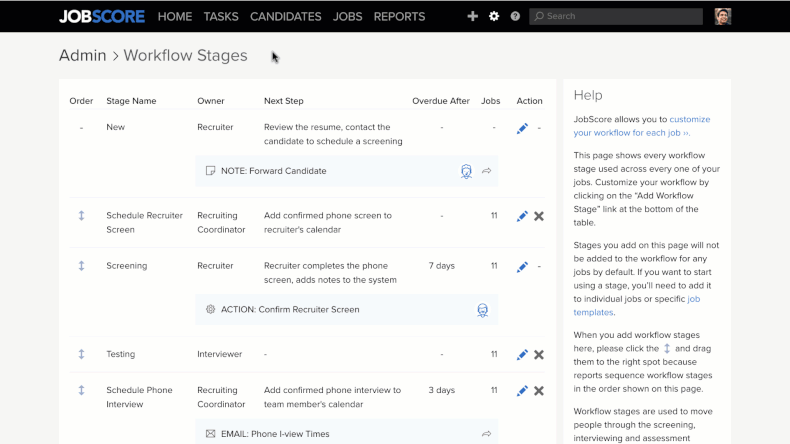
Workflow Templates is one of our biggest updates ever and we believe it has the potential to improve collaboration and revolutionize how you use JobScore day-to-day. We’re excited by the opportunities these changes open for you to get more out of JobScore and hope you’ll grow to love them as much as we do.
If you’d like a hand tuning up your workflow to click less and do more, or have any questions, please don’t hesitate to email support@jobscore.com